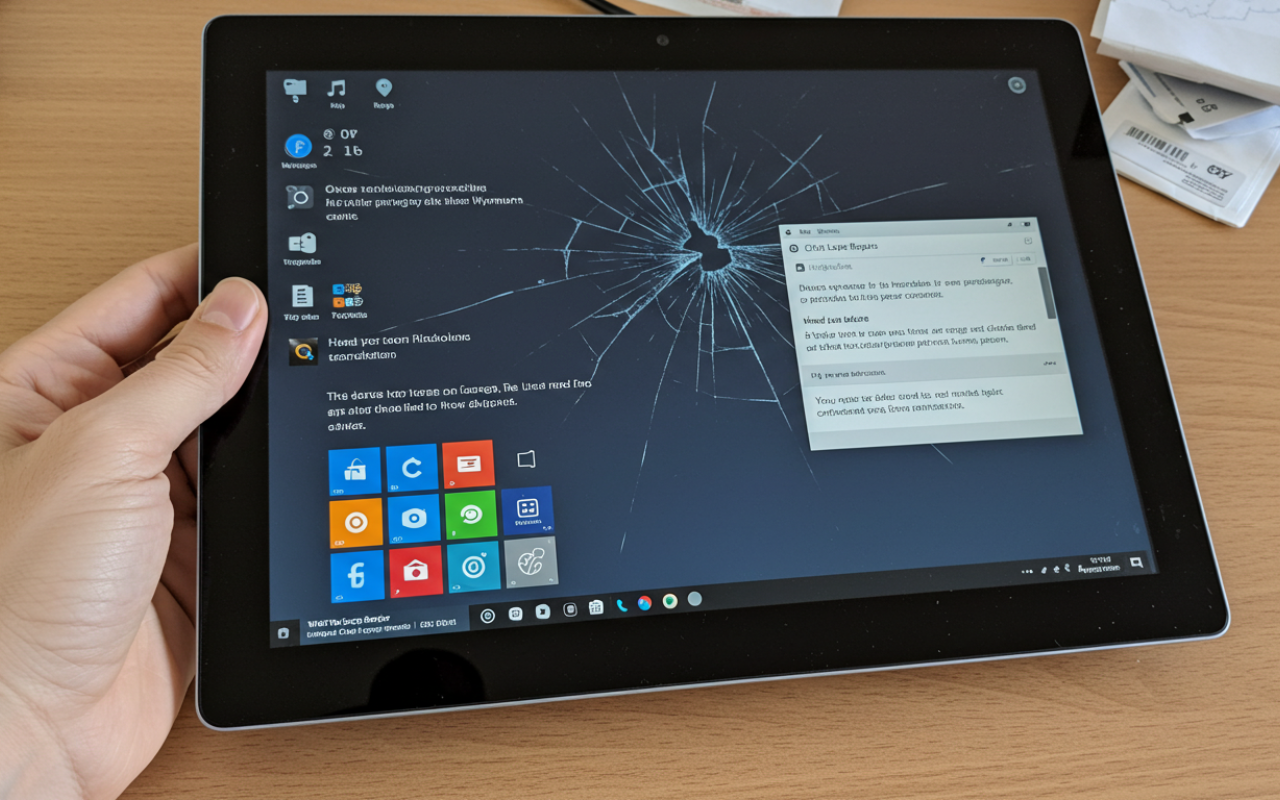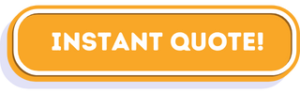If your Surface Pro screen is black and nothing seems to bring it back to life, you’re not the only one dealing with this issue. From sudden shutdowns to failed startups after a Windows update, this frustrating problem can appear without warning — leaving your device seemingly bricked. But in most cases, there’s still hope. The cause could be as simple as a drained battery or as complex as a hardware fault, and understanding the real reason is the first step toward fixing it.
Here in Wynnum, we’ve seen countless Surface Pro devices with black screen problems — and in many cases, the fix involves replacing the Surface Pro screen after diagnosing the exact issue. In this guide, we’ll walk you through the most common reasons your Surface Pro screen goes black, what signs to look for, and when it’s time to stop guessing and let a professional take over.
Need your Surface Pro fixed fast? Free pickup and delivery across Wynnum.
Why Is My Microsoft Surface Screen Black?
Several issues could cause your Surface Pro to be stuck on a black screen. Some are quick fixes, others require professional tools and repair skills. Let’s break down the most common ones.
a. Battery or Power Issues
If your Surface Pro won’t turn on, even when connected to power, it could be a drained battery or a faulty charger. People often ask:
“Why is my Surface Pro screen black when plugged in?”
“It was charging overnight, but now it won’t start. What’s wrong?”
In many cases, the battery is fine, but the charging port is worn or damaged. This is often resolved by fixing loose or broken laptop charging sockets, which we provide in-shop for all Surface models.
If the device turns on only when plugged in, the battery may need replacing. We offer Surface Pro battery replacement for power issues and charging problems with fast turnaround and competitive pricing, helping prevent sudden shutdowns or unreliable performance.
b. Display or Backlight Failure
Sometimes your Surface Pro is technically on — maybe the keyboard lights up or you hear the startup sound — but the screen stays completely black. This usually points to a display or backlight failure rather than a whole system issue.
In many cases, this no-display problem can be solved by replacing the Surface Pro screen, especially if the backlight or screen connection is to blame. It’s a fix we often carry out in our Wynnum workshop using the right tools and parts.
c. Sleep, Hibernate, or Startup Glitches
It’s not uncommon for a Surface Pro to experience a black screen after a system update or unexpected shutdown. These glitches can confuse the device into getting stuck mid-startup or in a hibernation loop.
We help clients resolve these non-hardware issues all the time, and we can guide you through recovery steps or provide in-shop repair if the device remains unresponsive.
d. System Boot or Windows Issues
If your Surface Pro turns on but only shows a black screen with a cursor, the problem is often tied to Windows boot errors, graphics driver issues, or incomplete updates. In many cases, the device is technically working in the background. Still, the operating system hasn’t loaded the interface correctly — leaving you stuck with a blank display and no way to interact.
These types of software-level issues are more common than most users realise, especially following major updates or after a crash. We frequently see similar problems during routine laptop servicing and repairs, where the symptoms might appear to be hardware failure but turn out to be something less severe. If you’re noticing the cursor appear but nothing else loads, a deeper look into your system’s startup process is likely needed.
e. Hardware Damage or Internal Failure
If your Surface has been dropped or exposed to liquid, there’s a chance that internal components like the screen cable, motherboard, or power circuitry have been affected. Since Surface devices are compact and tightly sealed, even small amounts of moisture or impact can cause serious issues — often with no immediate visible signs.
In these cases, it’s essential to avoid turning the device back on and have it properly inspected. We often see black screen symptoms during liquid damage assessments and repair, where corrosion or shorted parts are hidden inside. A full diagnostic can confirm whether the damage is reversible or if any components need replacement.
GET AN INSTANT QUOTE FOR MICROSOFT SURFACE PRO BLACK SCREEN REPAIR
What to Try Before Calling a Technician
If your Surface Pro screen has suddenly gone black, it can be tempting to assume the worst. However, many black screen issues are temporary and can be resolved with a few safe troubleshooting steps. Before bringing your device in for repair, consider the following actions that may restore functionality.
1. Perform a Force Restart
The system may be frozen, which can make the screen appear unresponsive even though the device is still running in the background.
How to do it:
For 15 seconds, simultaneously hold down the Power and Volume Up buttons. After letting them go and waiting ten seconds, push the Power button once again. System freezes are frequently fixed by doing this.
2. Test with a Reliable Charger
Sometimes the issue stems from a faulty or underpowered charger. Use an official or verified Microsoft Surface charger and allow the device to charge for at least 15–20 minutes. Some Surface models take time to show any signs of life, especially if the battery is fully drained.
3. Check for Signs of Activity
Listen closely for signs that the device is functioning even though the screen is blank. Indicators include:
- The Windows startup sound (plug in headphones if needed)
- Faint fan noise
- Keyboard backlighting or charging light
- Heat from the back of the device
These can confirm the Surface is powering on, which helps narrow the cause to a display-related issue.
Important Note: What to Avoid
Avoid opening the device, performing a factory reset, or installing new software without guidance. These actions may cause data loss or damage components, particularly without the proper tools or technical knowledge.
WE PROVIDE LAPTOP SCREEN REPAIRS. CHECK OUT OUR SERVICES

When to Visit a Surface Pro Repair Expert in Wynnum
If basic troubleshooting hasn’t resolved the issue or the problem recurs frequently, professional diagnostics may be necessary. Here are clear indicators that it’s time to consult a qualified technician:
- The black screen persists despite restarting or charging the device.
- Screen flickering, cracks, or visible damage is present.
- The device only turns on while connected to a charger and shuts down when unplugged.
- There is no response, sound, or vibration when pressing buttons.
- You require data recovery before repair or reinstallation.
At City Laptop Repairs, we can inspect the hardware and software of your device to pinpoint the exact cause. Our priority is to restore your device while preserving your essential files, documents, and configurations wherever possible.
Our Microsoft Surface Repair Services in Wynnum
At City Laptop Repairs, we specialise in resolving all types of Microsoft Surface Pro issues, including the common and frustrating Surface Pro black screen fix. Our dedicated team in Wynnum offers expert diagnostics and repair solutions such as:
- Surface Pro screen replacement for devices with cracked glass, unresponsive touchscreens, or displays that won’t turn on.
- Surface Pro battery replacement to address sudden shutdowns, poor battery life, or devices that won’t hold a charge.
- Laptop keyboard replacement, especially for Surface Pro models with faulty or unresponsive detachable keyboards.
- Laptop charging socket repair for damaged or loose Surface charging ports that prevent the device from powering up.
- Liquid damage repair following water spills, moisture ingress, or exposure to humidity.
- On-site or in-shop laptop servicing available in Wynnum and the surrounding Brisbane areas for your convenience.
Depending on diagnostics and part availability, the majority of repairs are finished in 24 to 48 hours. We also provide same-day service for routine repairs for critical problems like Surface Pro no display issues or power-related concerns.
WE PROVIDE LAPTOP SOCKET CHARGING REPAIR.

Common Mistakes That Make the Problem Worse
Many Surface users unintentionally make their situation worse by trying DIY fixes that appear harmless. To avoid further complications or irreversible damage, be mindful of the following common mistakes:
- Not holding the buttons long enough during a force restart
Holding down the Power and Volume Up keys for at least 15 seconds is necessary for a successful force restart. If you release too soon, the system might not reset correctly.
- Assuming the charger is working without testing it
Just because the charging light turns on doesn’t mean the charger is fully functional. It’s essential to test it with another compatible device to rule out charger issues.
- Trying to open the Surface device without proper tools or experience
Surface devices are compact and delicate. Opening one without the right tools or training can damage internal components, void warranties, or even cause safety risks.
- Letting the battery remain fully discharged for an extended period
If the battery has been empty for too long, it may become unresponsive or fail to recharge entirely. Regular charging—even while troubleshooting—is critical.
- Reinstalling Windows without backing up important files
- A complete reinstallation can erase all personal data. If the device isn’t booting, it’s best to consult professionals who can safely recover your files first.
If your Surface remains unresponsive or you can’t access your files due to a black screen or failed startup, speak with a Surface repair technician in Wynnum to get expert help or book a diagnostic check.
Book Your Surface Repair Today
Don’t wait for the issue to escalate. If your Surface Pro screen is black, slow to respond, or completely unresponsive, we can help.
- Contact our team to speak with a technician.
- Visit our Wynnum service centre for in-person support.
- Or book a repair online for fast service and transparent pricing.
We offer expert diagnostics, professional repair services, and honest advice — all delivered by a local team you can trust.